Save LinkedIn Jobs to Google Sheets
Learn how to automatically save LinkedIn content to Google Sheets with Save2ai
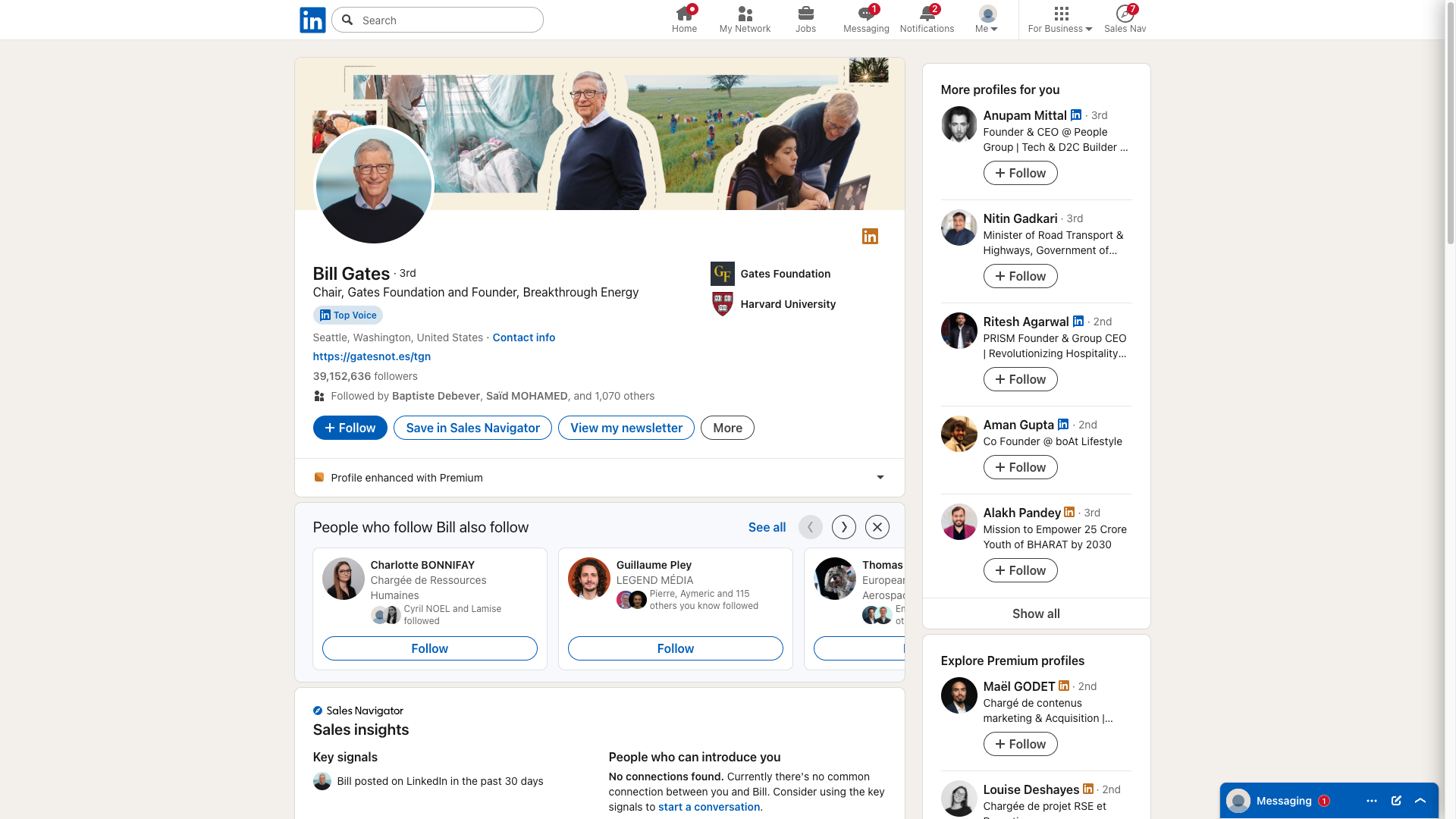
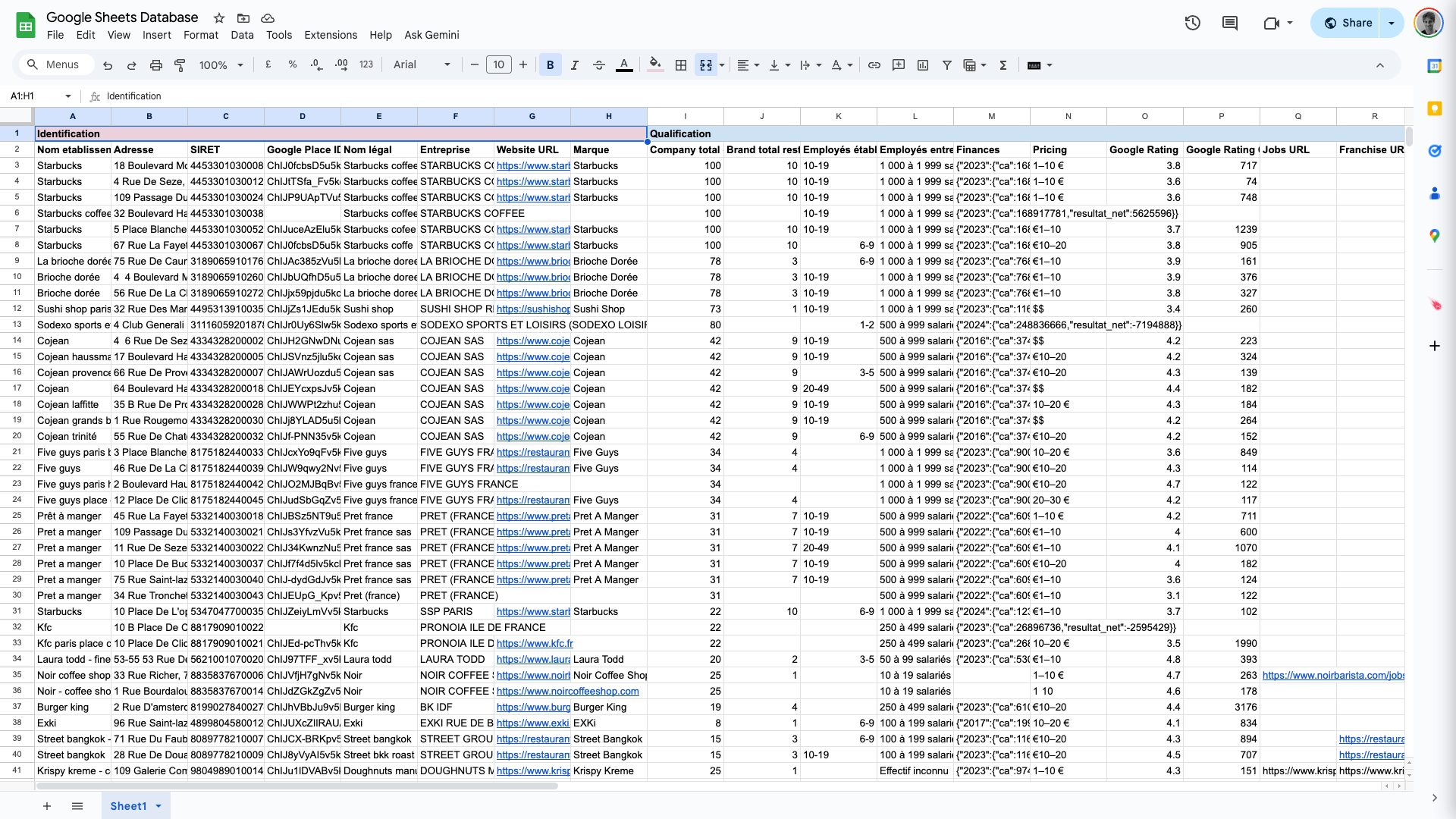
Enhance Your Workflow with LinkedIn to Google Sheets Integration
In today's fast-paced digital world, efficiently managing and organizing your LinkedIn data can be a game-changer. Using Save2.ai to save LinkedIn to Google Sheets offers a seamless way to streamline your workflow, ensuring you never miss out on valuable opportunities. Whether you're a job seeker, recruiter, or business analyst, this integration provides significant benefits by automating data extraction and organization.
Why Save LinkedIn Data to Google Sheets?
LinkedIn is a treasure trove of professional information, but manually transferring LinkedIn data to Google Sheets can be time-consuming and error-prone. By automating this process, the LinkedIn Google Sheets integration saves you time and reduces the risk of data entry errors. This allows you to focus on strategic tasks like networking, analysis, and decision-making.
- Job Seekers: Keep track of job applications, companies, and contacts easily.
- Recruiters: Manage candidate information and streamline talent acquisition.
- Business Analysts: Analyze industry trends and competitor data more efficiently.
What Data Can You Extract from LinkedIn?
With the LinkedIn web clipper feature in Save2.ai, you can export LinkedIn to Google Sheets with ease. Here are some of the data points you can capture:
- Job Listings: Save details such as job titles, descriptions, companies, and locations.
- Profiles: Extract information from user profiles, including names, job titles, and professional summaries.
- Network Connections: Keep a record of your connections, including contact details and industry information.
Real-World Scenarios for LinkedIn to Google Sheets
Imagine you're a recruiter handling multiple job openings. By saving LinkedIn job listings directly to Google Sheets, you can easily sort and filter candidates based on qualifications or experience. This makes it straightforward to match candidates with roles quickly and effectively.
For job seekers, exporting LinkedIn to Google Sheets allows you to maintain a comprehensive list of jobs applied for, track application statuses, and stay organized amidst multiple job applications. It helps in planning follow-ups and preparing for interviews.
Valuable Use Cases for Different User Personas
The ability to save LinkedIn data to Google Sheets is invaluable for various professionals. Here’s how different personas can benefit:
- HR Professionals: Streamline recruitment by maintaining a centralized candidate database, making it easier to share with team members.
- Sales Teams: Track potential leads and client interactions, helping to tailor outreach strategies.
- Entrepreneurs: Monitor industry trends and competitor movements to inform business strategies.
Maximizing Efficiency with Save2.ai
By utilizing Save2.ai for your LinkedIn to Google Sheets integration, you eliminate the tedious task of manual data entry. This automation not only saves time but also ensures that your data is accurate and up-to-date, providing you with reliable insights at your fingertips.
Ultimately, the LinkedIn Google Sheets integration is a powerful tool that empowers professionals to make data-driven decisions, enhance productivity, and stay ahead in their respective fields. Experience the transformative impact of automating your LinkedIn data management today.
How to Get Started
Install Save2ai Extension
Install the Save2ai browser extension from the Chrome Web Store.
Connect Google Sheets
Click the Save2ai icon in your browser toolbar and connect your Google Sheets account. We'll securely store your credentials.
Save LinkedIn Content
Navigate to any LinkedIn page, click the Save2ai icon, and select your Google Sheets database.
Our AI will automatically extract key information and save it to your database.
Customize (Optional)
Use custom instructions to tell Save2ai exactly what data to extract and how to format it.
Ready to save LinkedIn content to Google Sheets?
Data Fields Extracted
All of these fields are available on LinkedIn and thus could be parsed by Save2ai into your Google Sheets database:
Basic Info
Job Details
Posting Info
Description
Link
Frequently Asked Questions
-
Save2ai works with both free and paid Google Sheets accounts.
-
Yes! You can use custom instructions to tell our AI exactly what information to extract.
-
Most pages are saved in under 5 seconds, including AI processing time.